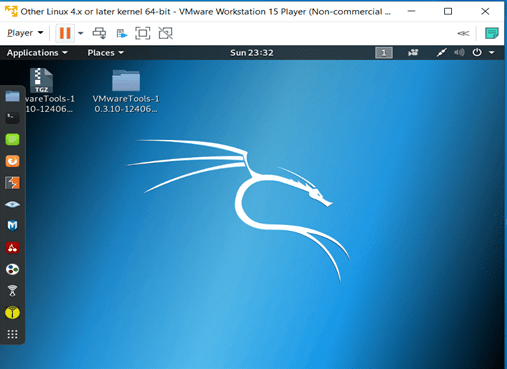Bypassing kali Linux password: Have you forgotten your kali Linux password ..?
No worries we are here to help you..! please use the following procedure and change your password and use your system.
Step 1: Select ‘Advanced options for Kali GNU/Linux’.
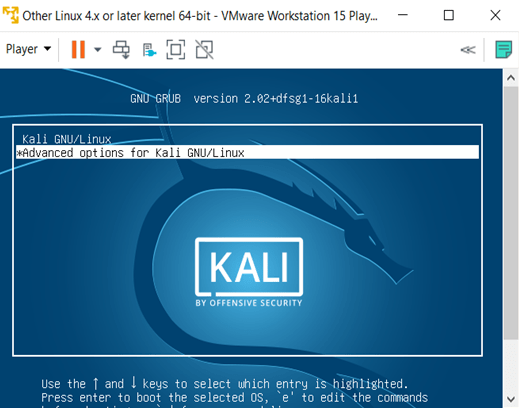
Step 2: And then choose ‘Kali GNU/Linux (recovery mode)’ and then press ‘e’.
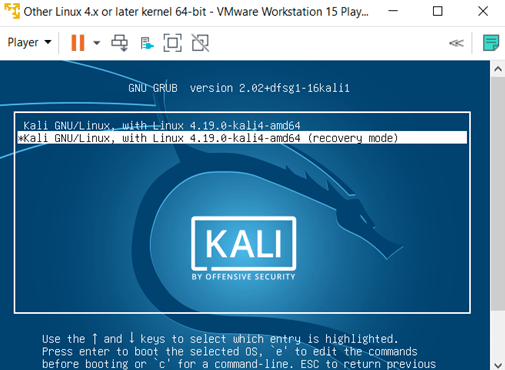
Step 3: Find here ‘ro’ and change it to ‘rw’ and at the end of line add ‘init=/bin/bash’, then press ctrl+x or f10.
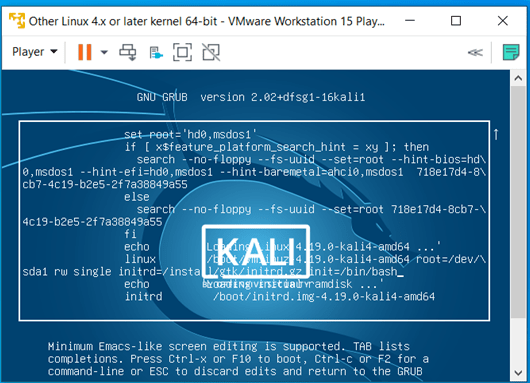
Step 4: It will takes some time to load, then you have to type the ‘passwd root’ at root field.
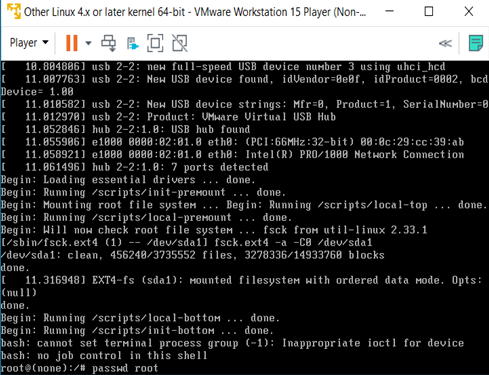
Step 5: Type New password and retype the same password (typed password will not be visible).
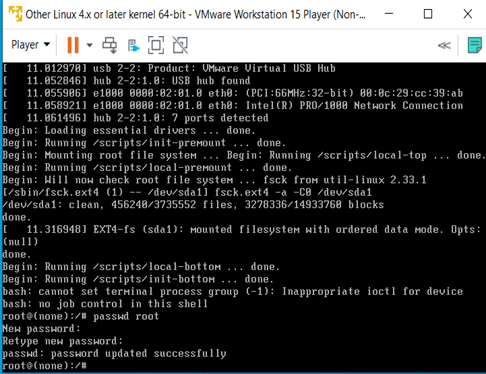
Step 6: When your password is updated successfully, then you have to restart/reboot your virtual machine.
Step 7: Type your password in the password field, what have you entered password during bypassing.
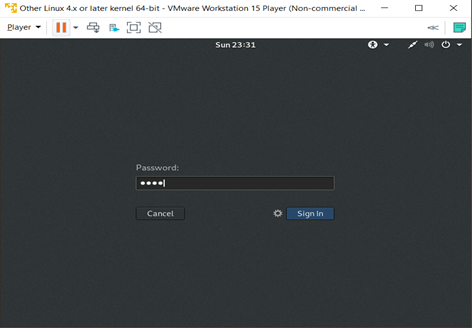
Step 8: Logged in.